Help Center
Add a link to an image
Images can serve as an entry point to other pages. To do this, you must set a link on the image click action.
- Copy the URL of the link to which the user should be redirected
- Open the page where the image link should be set
- Move the mouse over the image
- Click on the image’s settings icon located at the top left of the image
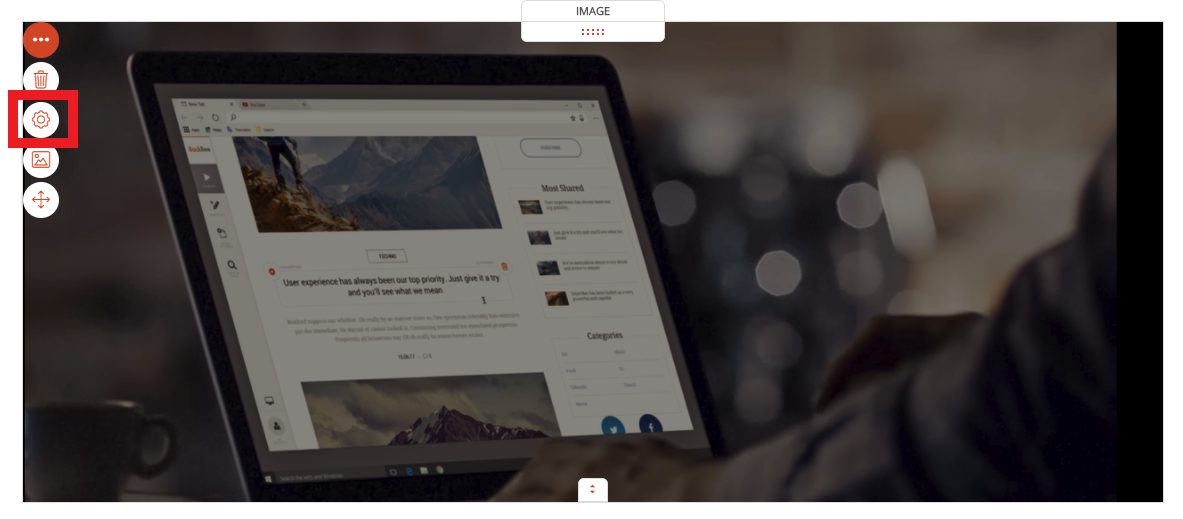
- The form of the image appears
- Open the "Link" tab.
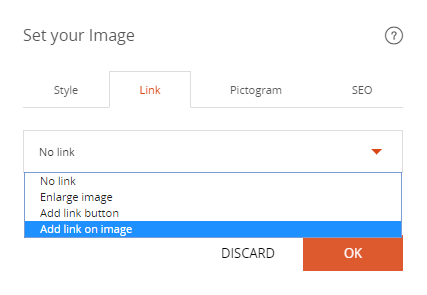
It is possible to create different types of links:
"Magnify image"
By choosing this option, everything is managed by BackBee. Click "OK". The click image opens in a popup on the page. This option is useful to see the details of an image more precisely.
"Add a button"
By choosing this option, you will have to choose the button title, its color and paste the URL of the page to which the user will be redirected.
"Add a link to the image"
By choosing this option, the URL field appears. Paste the URL of the page to which the user will be redirected. You will allow the user to be redirected to the page of your choice by a simple click on the image.
Read also
Manage your Images
Manage your Pages
Work with the Editor
Adjust your Design
Manage your SEO
Work with the mobile device Editor
Manage your Site