Help Center
Add a link to your text
It is possible to set up links on text to direct visitors to other pages. Example with the following sentence:
The link at the end of this sentence redirects you to backbee.com
To add a link to the text:
- Open the page to which the user should be redirected and copy the URL of this page.
- Then go to the page where you want to insert the link.
- Click the text where you want to insert the link.
- Highlight the word(s) that should be clickable to access the link
- Click the text editor button that symbolizes three links on a chain.
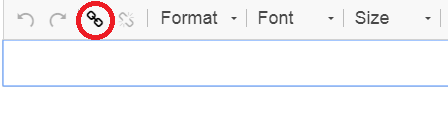
- A popup appears
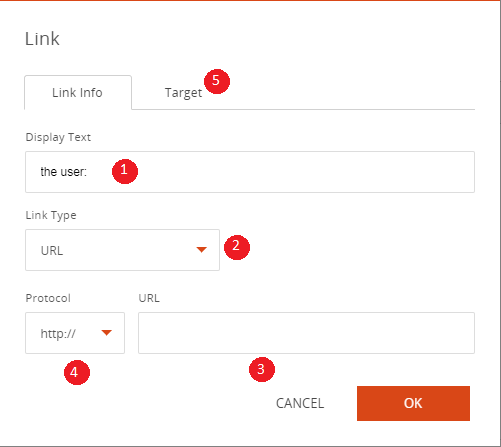
- The highlighted text to host the link appears in this field. It can be modified.
- This option allows to choose:
A link to another page (URL)
A link to an anchor in the page
A link to an email (mailto) - Paste the URL of the page to which the visitor should be redirected.
- The http or https protocol is chosen automatically when you paste the URL.
- Choose how the link will open at the click of the user:
In new window (blank)
In the same window
In a popup over the window of the site
Read also
Work with the Editor
Manage your Images
Adjust your Design
Manage your SEO
Work with the mobile device Editor
Manage your Site