Help Center
Add and manage content types
Once connected to the back office of BackBee, you can add and manage the different content types directly on your page.
Add a content type to a page
- Point the mouse to where content should be added.
- An orange bar with a "+" button appears.

Content types can be added in 2 clicks:
- Click on the line or on the "+" button itself. A list of available content types appears.
- Click on the type of content you wish to add (title, text, image, button, video, social networks ...).
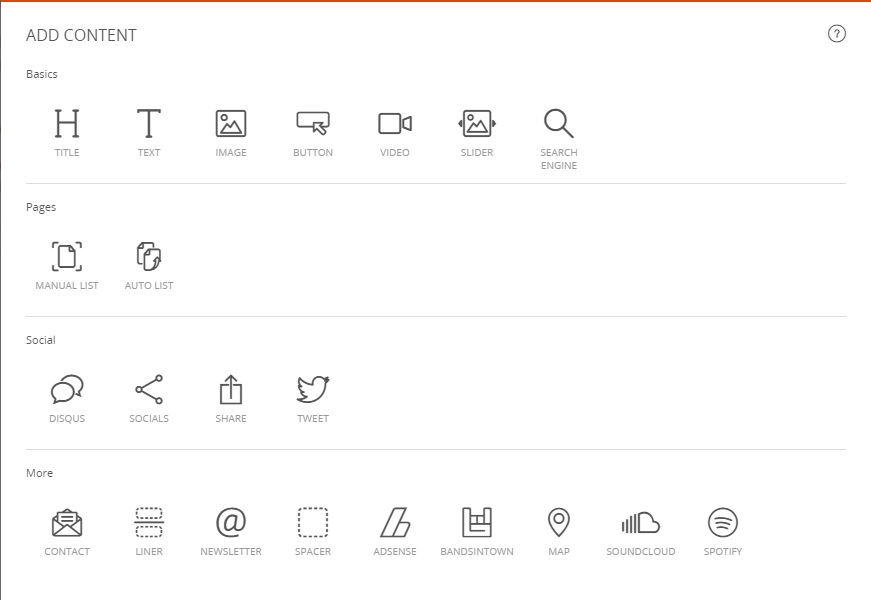
Setting up a content type
Once positioned in the page, you can start configuring your content blocks:
- Place the mouse over the content that needs to be set. A wheel appears in the top left corner of the targeted content
- Click on the wheel to see all available options

As an example, here’s how you configure a text content block :
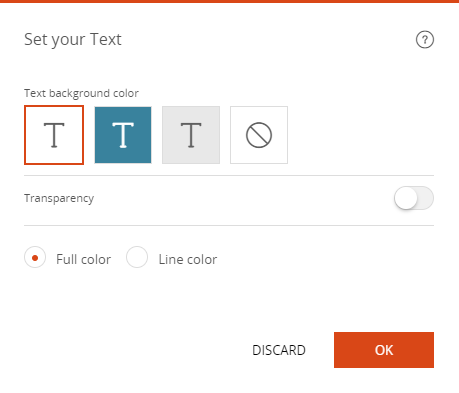
Moving a content block
You can move content blocks in your page by simply dragging and dropping them.
- Place the mouse over the content that you wish to move. A tab appears at the top of the targeted content block.
- Click and drag your block to move it in your page.
- When you are moving a block and you see an orange marking in your site, you can drop the block to that location. Release the block at the place where you wish to drop it.

Delete a content block from the page
Contents available on all pages can be deleted in 2 clicks.
- Place the mouse over the content block that needs to be deleted. A trash can appears in the top right corner of the block.
- Click on the trash can and click ok to remove the block from the page

Read also
Getting started
Manage your Pages
Work with the Editor
Manage your Images
Adjust your Design
Manage your SEO
Work with the mobile device Editor
Manage your Site