Help Center
Button
The "Button" block creates links to pages of your site or to pages of other sites.
To add a "Button" block on a page:
- Copy the URL of the page that will open if a user clicks on the button.
- Go to the page where you wish to add the button.
- Click "Add content" in the place where the button should be placed in the page.
- Select "Button"

By clicking on the block, the following form appears:
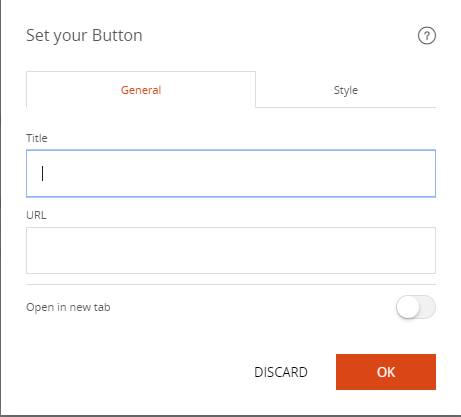
- Fill in the "Title" field to display the text that will appear on the button
- Fill in the URL field by pasting the URL of the page that will open when the user clicks on the button
- Choose whether the page in a new or in the same tab.
- Click "OK"
The button appears on the page
Good to know
The display style of the button can be changed:
Click on the settings icon in the top left of the button block
In the "Style" tab you can adjust:
- The alignment of the button
- The color of the button
- The size of the button

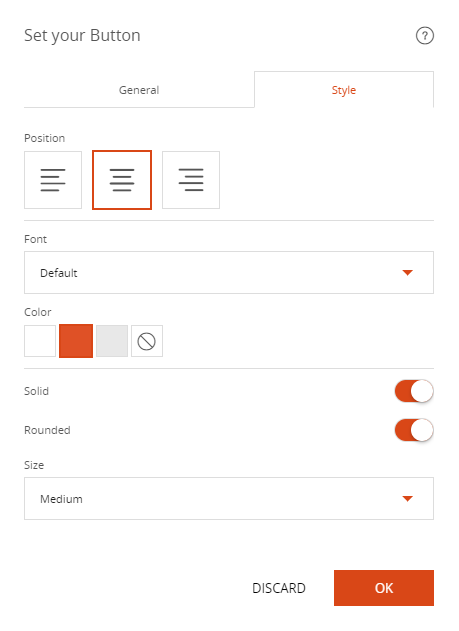
Read also
Work with Content blocks
Manage your Pages
Work with the Editor
Manage your Images
Adjust your Design
Manage your SEO
Work with the mobile device Editor
Manage your Site