Help Center
Create a new page
Each template has several pre-filled pages to help you save time. This way, new pages can easily be created.
To create a new page
- Click the "+" button in the interface bar in the left hand side of your screen.

By clicking on this button a task pane appears:
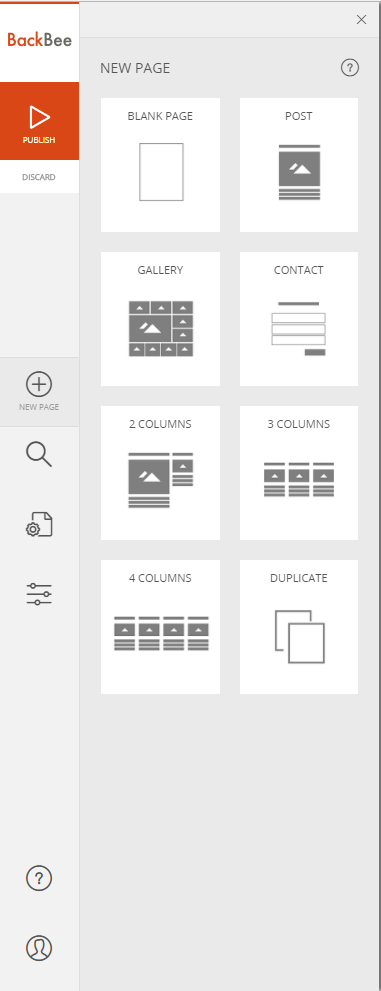
Choose the type of page you wish to create
- Blank page
- Post
- 2 columns
- 3 columns
- 4 columns
- Duplicate current page
Once you have chosen the type of your future page, a task pane with the settings of this new page appears:
The new page is created
Make your new page visible
A page that has just been created is "offline" by default, ie not visible to users.
Publishing a page makes it visible to users:
- The page will go online after you click "Publish"
- To optimize traffic on this page, consider filling in the fields related to search engine optimization
The published page can be added to the site navigation menu
Make your new page confidential
To make your published page "confidential", proceed as follows:
- Unreference your page from Google. The page will be only accessible to users that know the exact address of this page (www.).
- If you don’t wish your page to be visible to anybody, set it to "offline". In this case, the users will not see the published page.
Good to know
If the page you wish to create is similar to one of your current pages you can also duplicate an already existing page to save time. This is a good base for creating new pages.
You’re not happy with the page you created? It can be easily deleted.
Read also
Manage your Pages
Work with the Editor
Manage your Images
Adjust your Design
Manage your SEO
Work with the mobile device Editor
Manage your Site