Help Center
List
The "List" block automatically highlights links to one or more other pages in a page using a tag system. This block is useful to suggest other pages to a visitor viewing a page.
This block is an automated solution that is managed by tag. See also the "Focus" block to manually highlight your links to other pages.
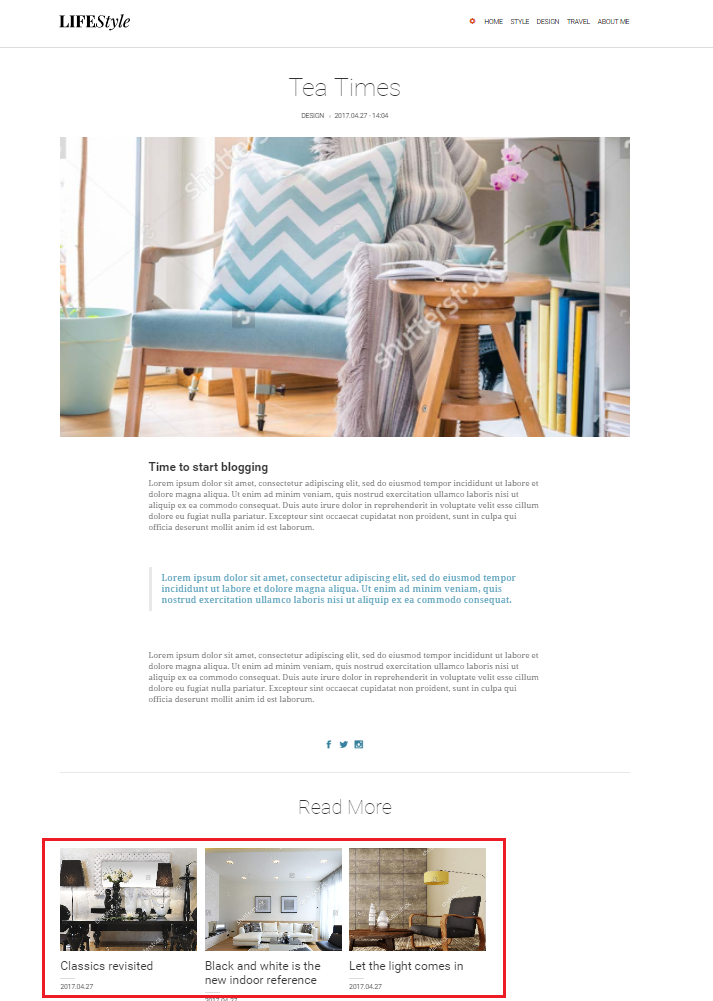
To make a list of pages per tag:
- Create a tag
(Example: create a "Design" tag to create a list of pages that will be highlighted when viewing related "Design" content) - Associate the pages with the tag.
(Example: each page created on the design must be associated with the "Design" tag)
Having linked pages to categories, you can now link to these pages via the "List" block.
- Go to the page where the "List" block is to be added.
- Click "Add Content" to where the "List" block should be placed on the page.
- Click on the "List"

By clicking on this block, its form appears:
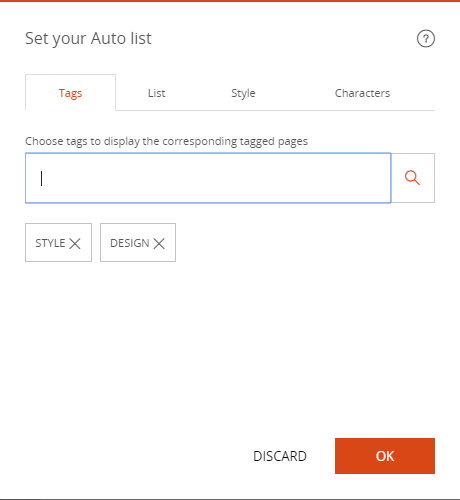
- Type the desired category in the "category" field: the existing categories are proposed
- Click on the desired category
- Click "OK"
All pages of the site with the selected category are displayed automatically.
See example below:
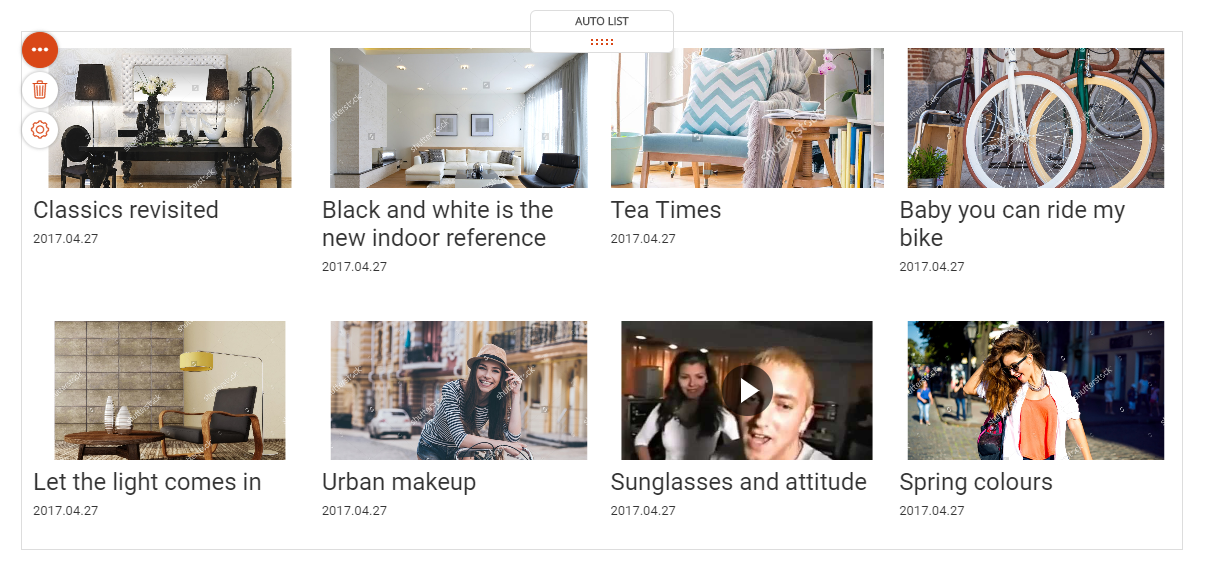
Good to know
Via the settings icon of the parameters of the "Focus" block, you can act on the following parameters:
- The number of pages to display
- Whether or not to display the first "x" items in the list
- The position of the text in relation to its image
- Whether or not the image is displayed
- Whether or not to display excerpt
- Whether or not to display the date of publication
- The number of characters in the title
- The number of characters in the excerpt
- The number of pages per line
- Whether or not the paging system is used
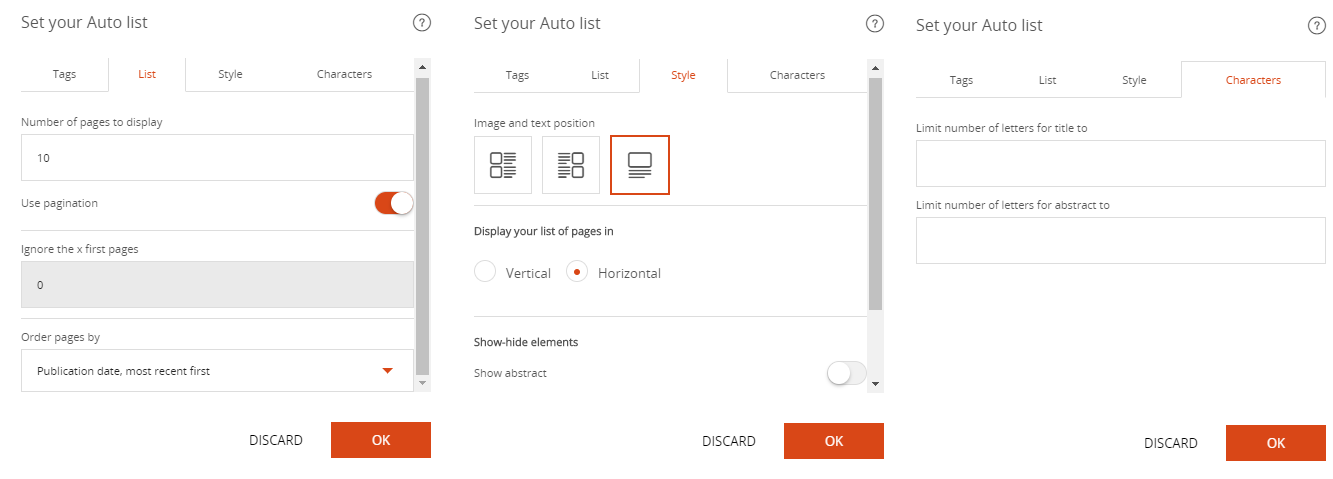
Read also
Work with Content blocks
Manage your Pages
Work with the Editor
Manage your Images
Adjust your Design
Manage your SEO
Work with the mobile device Editor
Manage your Site
Getting started