Help Center
Manage your block Page title
When you create a new page, you have entered a title. This title is automatically added to the page.
The Title block is technically different from a Text block for the following reasons:
- It takes the title given to the page when it was created
- Its size adapts to the size of the screens
- It corresponds to the <h1> HTML tag that is identified as a title by search engines for page referencing
You can change the contents of this title block later on. This will not change the URL of the page unless you change the SEO Title of the page as well.
To add a block Title:
- Go to the page where the title should be added
- Place the mouse where the title should be added to the page
- An orange thread appears with a "+" button

- Click "Add content"
- A popup with all the available contents appears
- Click on Title block
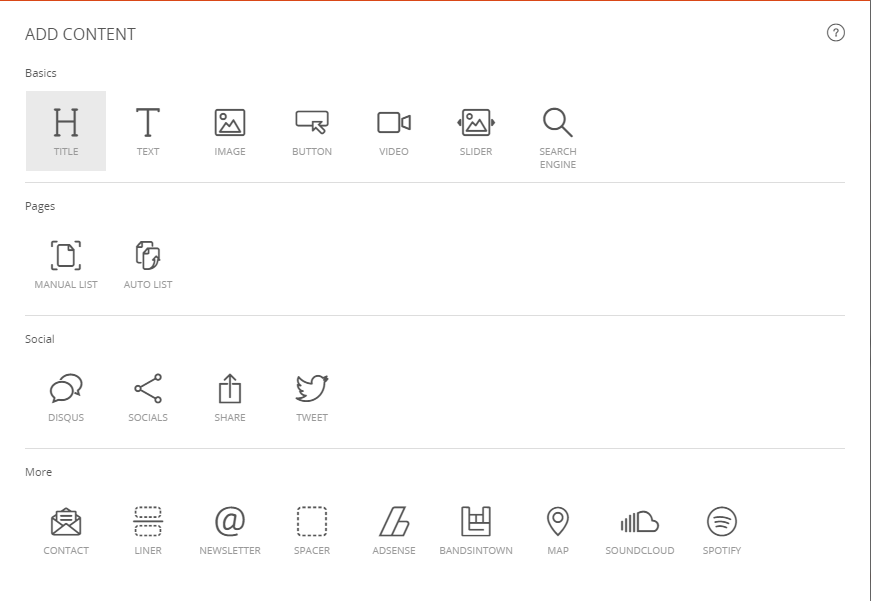
A popup appears to choose the alignment of the title in the page: left, centered, right
- Choose the alignment of the Title block
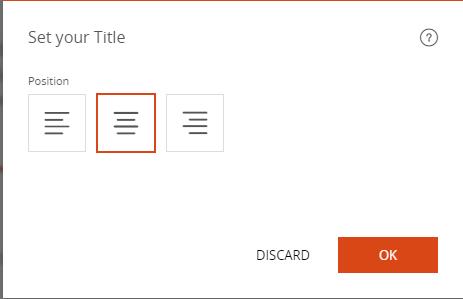
- Click "OK"
Your title is added to the page
Good to know
We recommend that you do not add multiple Title blocks outside the page title.
In the structure of an html page, it is preferable to have only one title <h1> for consistent page SEO. However, adding multiple titles to a page remains possible.
The text in the Title block can be changed in the same way as the text block using the text editor.
The URL of the page (www.) can be changed independently of the page title.
Think of giving the same size to all your titles for the sake of graphic consistency between the pages.
Read also
Work with the Editor
Manage your Images
Work with Content blocks
Adjust your Design
Manage your SEO
Work with the mobile device Editor
Manage your Site
Getting started