Help Center
Slider
The "Slider" block displays a collection of scrolling images on your site.
To add a "Slider" block to a page
- Go to the page where the slider should be added.
- Click "Add content" to where the slider should be placed on the page.
- Click the "Slider" icon
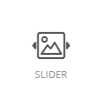
By clicking on this block, its form appears:
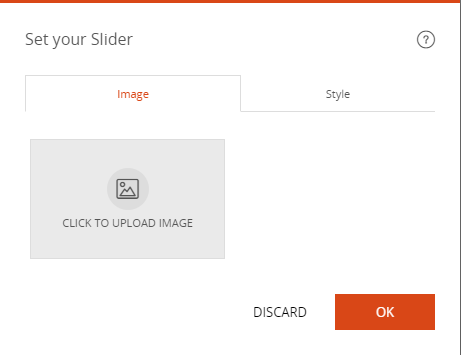
- Click "Add Image"
- Select the images where they are stored on your computer
The images appear in the form.
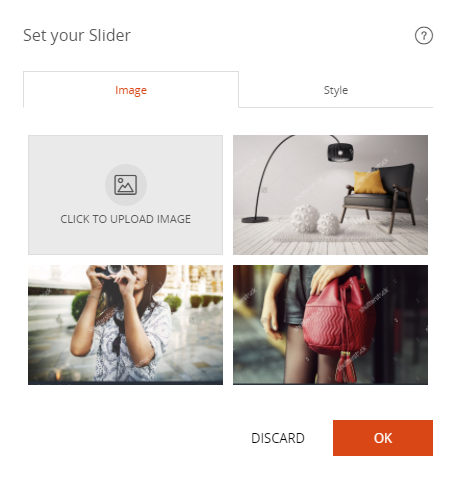
The order in which the images are displayed corresponds to the order in which the images will scroll on the page. It is possible to :
- Drag and drop the images to rearrange the order
- Delete the images with the "Trash" button at the top right of each image
- Set each image using the settings icon on the top right of each image. (See the tutorials in the "Pictures" section)
Good to know
The display style of the slider can be changed.
- Click on the settings icon at the top left of the "Slider" block
In the "Style" tab you can adjust:
- Display of thumbnails under the images
- Slider format: square / landscape / banner
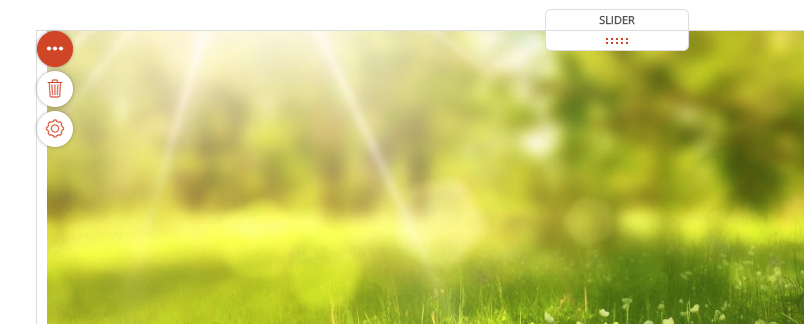
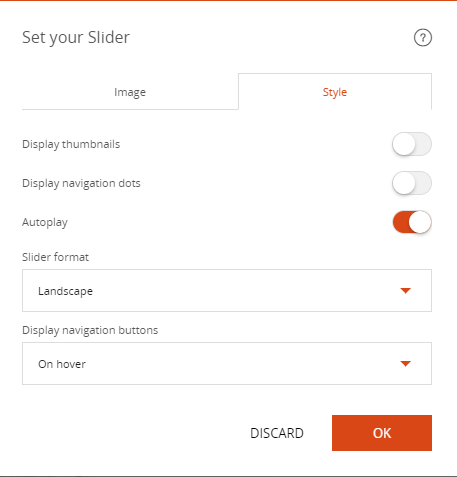
Read also
Work with Content blocks
Manage your Pages
Work with the Editor
Manage your Images
Adjust your Design
Manage your SEO
Work with the mobile device Editor
Manage your Site