Help Center
Enabling and disabling a page
Each page can be put online or offline.
This makes it possible to make accessible or not a page to the visitors of the site.
A newly created page is by default offline.
The page will automatically go online when you first click the Publish button.
Manually put online or offline a page
- Open the page you want to put online or offline.
- Click on the Settings of the page (gear wheel). A navigation pane opens to the right.

- In the navigation pane, under the Title field, a button toggles the online/offline switch.
- Click “OK” at the bottom of the navigation pane to validate the action.
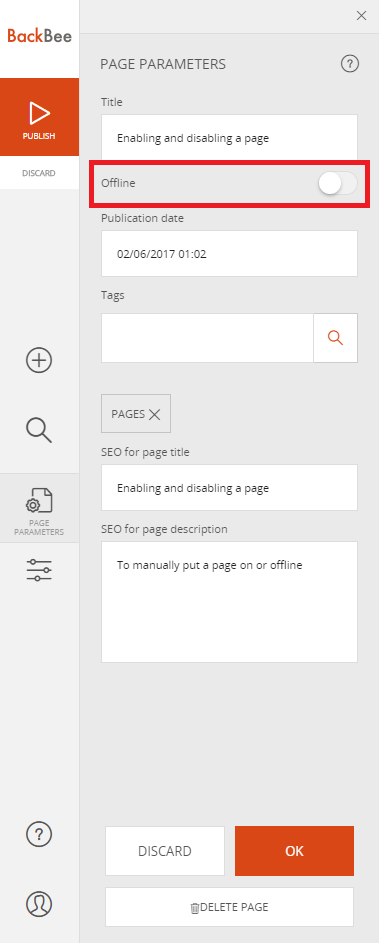
An "offline" page in the site menu is followed by a red star.
This star warns the administrator that access to this page via the navigation menu will not work because this page is not accessible to visitors.
Example below: Contact us page is "offline"

Good to know
Be aware of links that you create that lead to an offline page.
The user can not access an offline page. By clicking on a link to an offline page, the user will see a 404 error page.
Read also
Manage your Pages
Work with the Editor
Manage your Images
Adjust your Design
Manage your SEO
Work with the mobile device Editor
Manage your Site