Help Center
Add text to an image
In order to specify the subject of an image, it is possible to add text on images.
- Open the page where the text should be placed on the image
- Place the mouse over the image where the text is to be added
- The options of the image appear
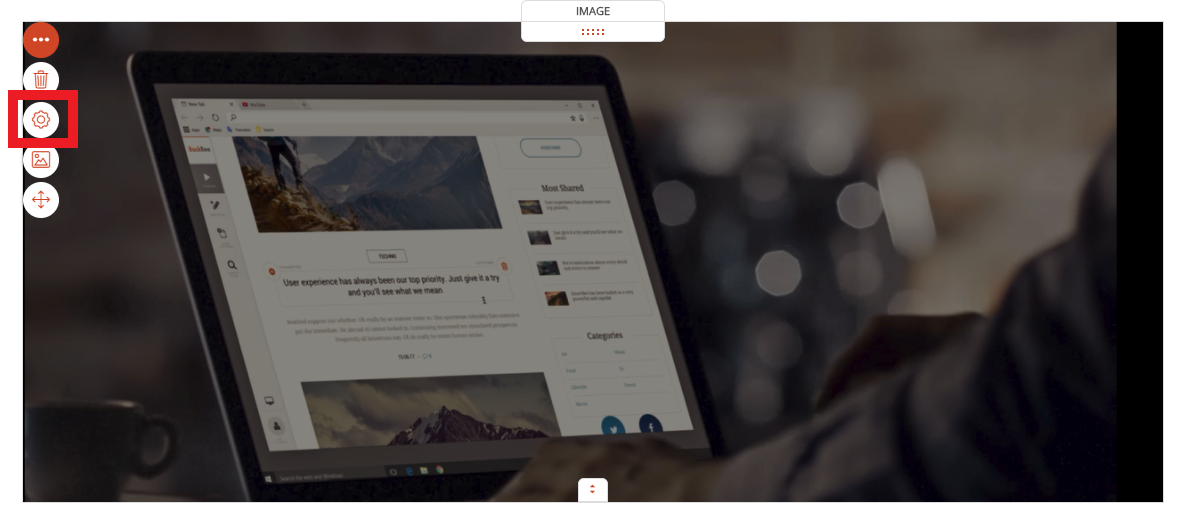
- Click on the image’s settings icon at the top left of the image. The popup displaying the options of the image appears
- Activate the option "Show a title" if you want to write a title on the image
- Activate the option "Display description" if you want to write a description on the image
- Click "OK"
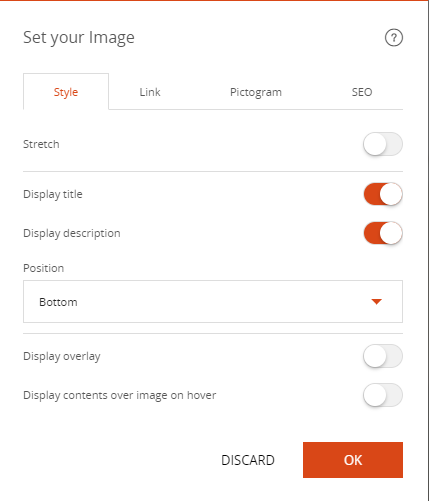
A sample text is now displayed on the image: "your text here"
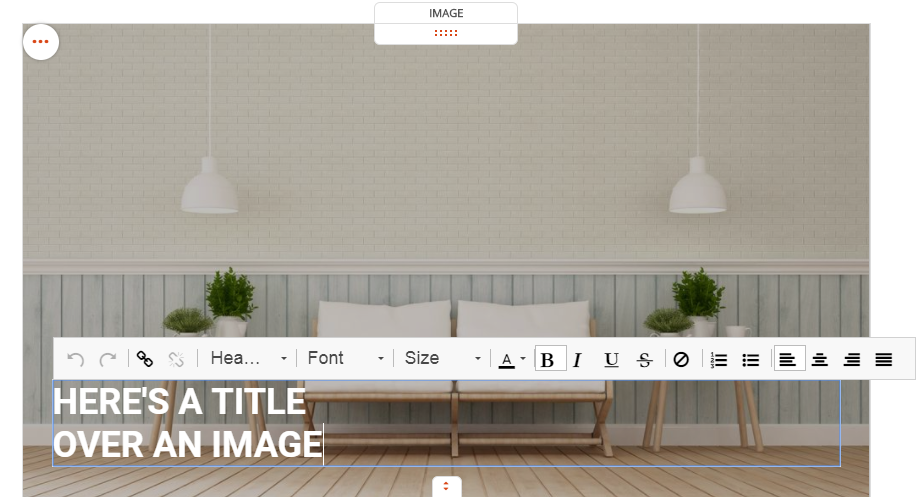
- Click on this sample text
- The text editor appears
- Type the desired text
Good to know
If the contrast is not sufficient to be able to read the text correctly on the image, an option adds a background screen. It darkens the image and makes the text more visible in the foreground.
- Click on the settings icon of the parameters of the image located at the top left of the image
- The popup displaying the options of the image appears
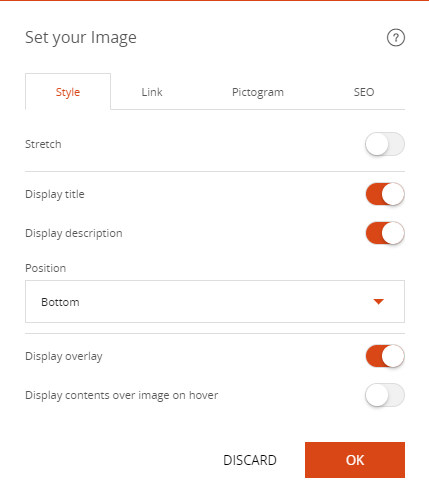

HERE'S A TITLE
OVER AN IMAGE
Read also
Manage your Images
Manage your Pages
Work with the Editor
Work with Content blocks
Adjust your Design
Manage your SEO
Work with the mobile device Editor
Manage your Site
Getting started