Help Center
Tweet
The "Tweet" block displays a Twitter news feed or highlights a particular Tweet
Example of highlighted tweet
Introducing the first mobile contribution CMS, edit your website right out of your pocket! https://t.co/UZWCJpJhxS pic.twitter.com/utlRcLtzTl
— BackBee (@BackBeeCMS) May 27, 2016
To add a "Tweet" block
- Open the page where the "Tweet" block is to be added.
- Click "Add content" where the "Tweet" block should be placed on the page.
- Click the "Tweet" block.

By clicking on this block, its form appears:
- Open the Twitter page to share.
To share the entire Twitter feed, copy the URL of the Twitter account
To share a particular Tweet, click on the Tweet you want and then copy its URL - Paste the URL into the URL field of the Tweet block
- Click "OK"
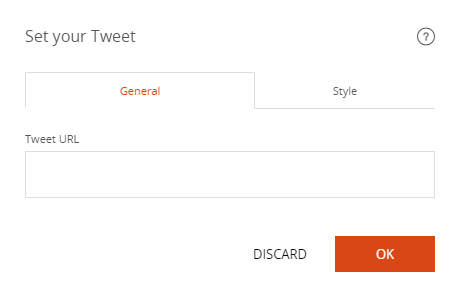
Good to know
The Tweet block settings allow to:
- Change the position of the Tweet in the page: left, centered, right
- Change the number of Tweets to display. This option is useful when the entire Twitter feed is shared on one page of the site
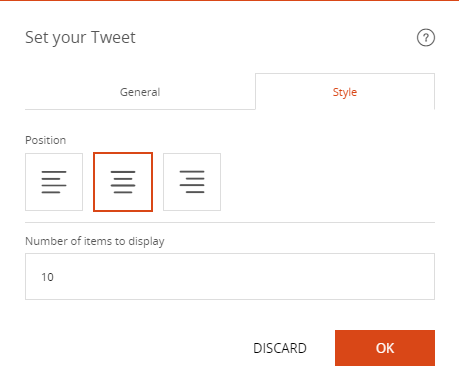
Read also
Work with Content blocks
Manage your Pages
Work with the Editor
Manage your Images
Adjust your Design
Manage your SEO
Work with the mobile device Editor
Manage your Site