Help Center
Resize an image
Images added to the site are added in their original size. BackBee can resize these images if the dimensions are not suitable.
- Go to the page where the image should be resized
- Move the mouse over the image to be resized
- A handle located at the bottom in the center of the image allows you to lengthen or shrink the image proportionally.
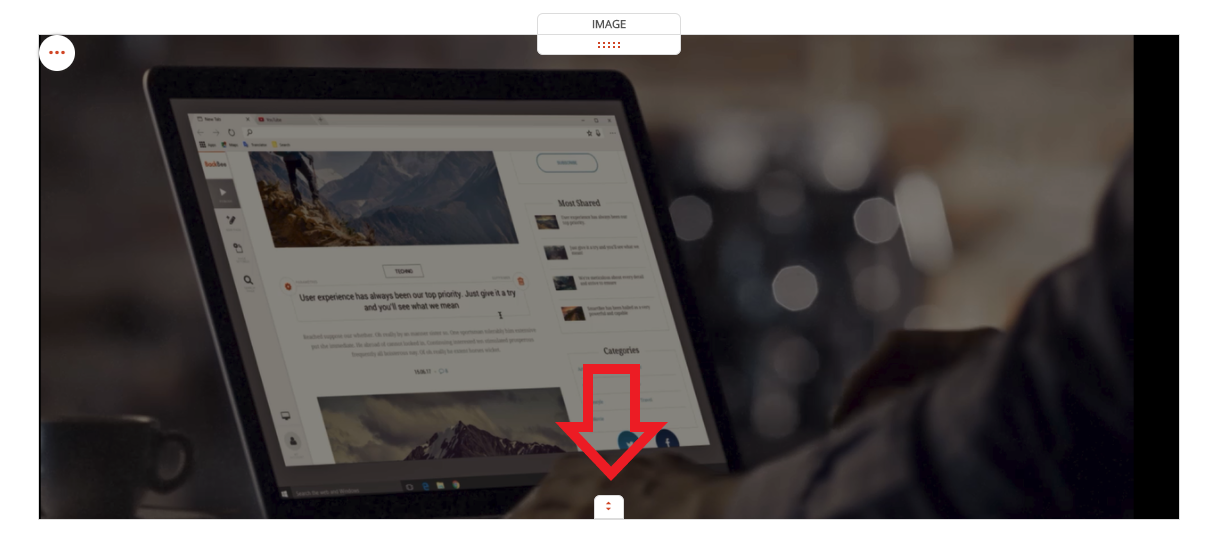
- Click and hold the handle
- Move up or down the mouse to increase or decrease the size of the image
By decreasing the size of the image, the image remains proportional and reduces proportionally.
By increasing the size of the image, the image retains its proportions until it reaches its original size. Beyond, BackBee zooms in the picture.
Good to know
Using the resize tab of the image, it indicates the height of the image in pixels.
This is useful for aligning several images side by side.
Read also
Manage your Images
Manage your Pages
Work with the Editor
Adjust your Design
Manage your SEO
Work with the mobile device Editor